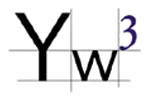
Classroom advanced
paint / photoshop tutorial 1 / 2
/ theory

[ creating images ] [ adding video ] [ adding sound ] [ creating forms] [ cascading style sheets] [ javascript ]
Classroom
How to create your own images - using Paint
You must use a image-making package such as paint or photoshop.
Paint is widely available and free! in start/accessories on most pcs.
1. Open Paint and go to Image/Attributes
to set the size of the canvas
2. Next set the background colour of your image. First click on
a colour from the colour palette. If you cannot see this go to View/Color
box.
3. Click on the paint bucket in the tool bar menu,
then on the image.
4. To draw a circle or square click on one of these
icons on the tool bar.
5. Now click and drag on the image to whatever size you want. You
can fill this shape by following steps 2 and 3 above. You have created
an icon!
6. Don't forget to save it by going to File/Save As,
making sure that the 'type' option highlighted is either jpeg or gif.
You can also use a more advanced image package like adobe photoshop.
[ creating images ] [ adding video ] [ adding sound ] [ creating forms] [ cascading style sheets] [ javascript ]